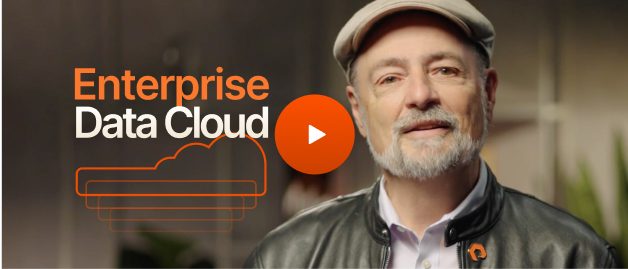Um diagrama de armazenamento anexado à rede (NAS ) é uma documentação que descreve visualmente a forma como seus dispositivos de armazenamento interagem com os vários componentes de sua rede.
Embora os appliances NAS sejam mais predominantes no espaço do consumidor, eles são comumente usados em pequenas e médias empresas. Algumas grandes empresas usam appliances NAS locais em escritórios satélites e armazéns menores. Para configurações como essas, um diagrama NAS pode mantê-lo organizado e ajudar a gerenciar melhor seus dispositivos NAS. Neste artigo, discutiremos por que você deve diagramar sua configuração de NAS.
Que tipo de unidades de armazenamento devo usar para um NAS?
Um componente crucial de qualquer NAS é a unidade de armazenamento. Por causa da importância desse componente, os dispositivos NAS normalmente usam unidades de armazenamento de nível corporativo, mas por que isso acontece? Para responder a essa pergunta, vamos dar uma olhada nos dois tipos de unidades de armazenamento disponíveis para um NAS: unidades de estado sólido (SSD) e unidades de disco rígido (HDD).
Unidades de disco rígido corporativas
HDDs mecânicos utilizam pratos rotativos para armazenar dados. Um cabeçote mecânico, semelhante à agulha de um tocador de discos, se move para frente e para trás nesses pratos para ler e gravar dados. Como essa operação é mecânica, ela é suscetível a influências externas específicas.
Os dispositivos de armazenamento conectados à rede reúnem discos rígidos de perto. Isso significa que coisas como temperatura e vibração são amplificadas quando afetam o desempenho da unidade NAS. No entanto, há várias estratégias para contornar esses efeitos ambientais inerentes.
Primeiro, os fabricantes de discos rígidos criarão discos rígidos mecânicos especificamente desenvolvidos para esses tipos de ambientes. Essas unidades podem lidar com coisas como vibrações muito melhor do que as unidades de nível de consumidor.
Segundo, os dispositivos NAS podem ser desenvolvidos ou instalados em um ambiente que reduz essas tensões externas.
Unidades de estado sólido corporativas
SSDs ou unidades flash são mais rápidos do que HDDs e não exigem nenhuma peça móvel. Em vez disso, a memória flash armazena bits de informações como estados de tensão nas células de memória flash. Como resultado, as SSDs podem armazenar mais informações em fatores de forma menores com velocidades de leitura/gravação mais rápidas do que suas contrapartes de HDD.
No entanto, esse desempenho tem uma vida útil premium e mais curta dos transistores dentro da célula. Como resultado, as SSDs são tradicionalmente usadas para cargas de trabalho de alto desempenho, enquanto as HDDs são usadas para backups e arquivos de longo prazo.
No entanto, a tecnologia flash está evoluindo. À medida que melhoramos a criação de memória flash mais confiável, as soluções NAS totalmente flash corporativas têm soluções alternativas para ajudar a tecnologia a lidar com suas cargas de trabalho exigentes.
As técnicas integradas de resiliência de temperatura e redução de dados no lado do controlador podem ajudar a prolongar a vida útil das células NAND. Projetar dispositivos NAS para facilitar a atualização de SSDs sem tempo de inatividade ou interrupção também pode combater os problemas de vida útil inerentes à tecnologia NAND.
Os diagramas NAS podem ajudar você a acompanhar seus dispositivos de armazenamento
Por que isso é essencial para diagramas NAS? Depois que os dispositivos NAS são instalados, com sorte, eles raramente são tocados. Isso significa que um técnico pode não ter que tocar ou pensar em um NAS por meses ou até anos. Durante esse período, os técnicos podem esquecer como o NAS foi implantado. Ou o pessoal pode sair. Os diagramas de NAS explicam por que as decisões foram tomadas em relação à implantação de NAS e, o mais importante, detalham quais tipos de unidades são usadas no NAS . Você precisa saber essas informações em caso de falha do inversor. Dessa forma, uma unidade correspondente pode ser comprada para substituir um dispositivo de armazenamento com falha e, se uma unidade correspondente não puder ser encontrada, um equivalente pode ser comprado.
O que um NAS pode fazer?
Os appliances NAS são muito mais do que unidades de armazenamento conectadas à rede hoje em dia. Em vez disso, eles agem como minisservidores. Embora alguns dispositivos NAS de consumo de baixo grau sejam dispositivos de armazenamento estritamente conectados à rede, muitos vêm com a capacidade de hospedar coisas como contêineres Docker e máquinas virtuais. Eles também incluem recursos adicionais, como a capacidade de usar o iSCSI .
Pelos motivos acima, os dispositivos NAS precisam ser tratados como minisservidores. Portanto, você precisa de documentação para sua configuração de NAS. Por exemplo, os diagramas NAS compartilham coisas como a infraestrutura virtualizada do seu NAS, contas de usuário, permissões e configurações de compartilhamento.
Dispositivos NAS podem ser complicados. Por exemplo, se um NAS estiver desempenhando a tarefa dupla de hospedar um site, ele provavelmente hospedará um servidor web (geralmente Apache ou Nginx), um mecanismo de banco de dados como o MySQL , uma pilha como Node e um proxy reverso também.
Dependendo do tamanho da organização, um NAS também pode executar alguns outros aplicativos, incluindo:
- Hospedagem de um ambiente Visual Studio Code para desenvolvimento de software
- Hospedagem de um repositório GIT local, um servidor web
- Hospedagem de um cluster Node.JS
- Hospedagem de um banco de dados SQL
- Hospedagem de um banco de dados Mongo
- Potencialização de uma VM do Windows para trabalho remoto
- Agir como um dispositivo de backup
- Hospedagem de uma opção de armazenamento em nuvem privada para clientes
Esse cenário também não é incomum. Como as unidades de armazenamento conectadas à rede têm capacidade adicional e muita capacidade de armazenamento, faz sentido, do ponto de vista comercial, utilizar esse NAS para mais do que apenas armazenar arquivos.
Por que você deve diagramar sua configuração de NAS
Caso algo aconteça com seu NAS, ou mesmo que ele precise de uma atualização de hardware ou software, os técnicos precisarão saber como ele foi originalmente configurado. Como eles saberão as configurações para o servidor virtualizado da Web anos após a implantação?
É por isso que você deve diagramar uma configuração de NAS. Um diagrama NAS explicará a ingestão de tráfego do seu ISP por meio do roteador além do proxy reverso e nos serviços apropriados. Os diagramas NAS também explicarão qual software estava sendo usado e por quê.
Outra razão para diagramar uma configuração de NAS é que os técnicos de TI vêm e vão. É a natureza do setor. Isso é tão comum que os técnicos de TI têm processos universais para transferir a propriedade da capacidade dos serviços de TI entre si. Parte dessa transferência inclui documentação porque os bons técnicos de TI querem ajudar a garantir uma transição tranquila e a substituição deles tem o que precisam saber sobre o ambiente de TI.
Como diagramar sua configuração de NAS
Não é desafiador criar diagramas de uma configuração de NAS. Há muitas ferramentas boas disponíveis especificamente para essa função.
Uma das melhores ferramentas é a draw.io, que é uma excelente ferramenta de diagramação gratuita. Ele pode ser usado para desenvolvimento de software, gerenciamento de projetos e infraestrutura de TI. Ela tem ferramentas e fluxos de trabalho predefinidos para esses casos de uso.
O melhor de tudo é que o draw.io se integra a outros produtos SaaS, como Google Docs e OneDrive. Também há versões de hospedagem automática do draw.io.
Recapitulação
Há muitas razões pelas quais você precisa diagramar sua configuração de NAS. Esses motivos incluem:
- Ser capaz de substituir unidades e outros componentes por dispositivos iguais ou semelhantes em caso de falha.
- Diagramas de configurações complicadas de NAS para solução de problemas e upgrades no futuro.
- Criação de documentação para seu ambiente de TI, especialmente para fazer a transição de energia para novos técnicos de TI.
Criar diagramas para a configuração do seu NAS é fácil com o draw.io. Esse aplicativo gratuito pode ser usado por meio de um navegador da Web ou auto-hospedado. Ela tem funções explícitas para criar diagramas para infraestrutura de TI.