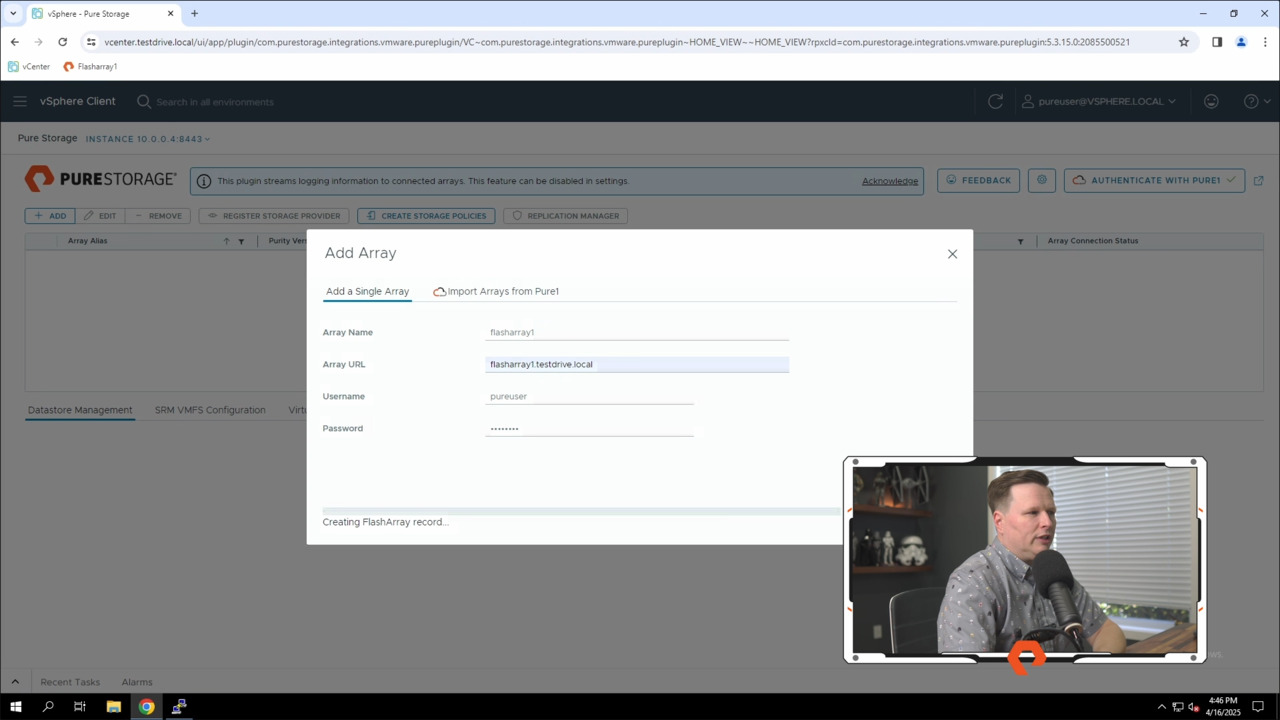00:04
Here we are in our lab environment where I'm going to demonstrate to you how simple and easy it is to install our vSphere client plugin. And if you haven't already downloaded the plug-in from the pure storage support page, go ahead and scan this QR code and that will go ahead and give you the latest download or the latest version of our OVA appliance.
00:22
To get started, let's go ahead and launch into our vSphere vSphere client, and as you can see here, I'm already logged in into our environment. I've got a single cluster with a pair of ESXi hosts. So I'm just going to go ahead and right click on the cluster TD cluster and do deploy OVF template. And since I've gone ahead and already
00:41
downloaded the file, I'm just going to click local file and I'm going to select upload files, and as you see here, I've got the Pure VMware appliance, gonna go ahead and open that. And then once it's done doing its quick little check there, I'll go to click next. For the name, I'm gonna give it pure-VMA demo, and I'm gonna go ahead and just have it
01:03
installed or, you know, live in the data center folder, which is fine for now. I'm going to click next. Now for the computer resource in your environment, or normally you would go ahead and probably assign this at the cluster level, but since I don't have any external storage yet provisioned in this environment, which is something we'll do using the plugin and later
01:21
demos, um, I'm gonna go ahead and select ESXI one because there's enough local storage on its drive to go ahead and house the appliance until we get that external storage. So you can see here it says compatibility checks are done. I'll go and click next. That will bring us to the review details page that does have a couple of big yellow boxes that might be concerning,
01:42
but there's nothing here to really worry about. It's just letting us know that the certificate is not trusted, and this is having to do with some changes that VMware made to the trusted root Cs and VCenter back in vSphere 7. But the thing to know is to continue the installation, you need to go ahead and click
01:59
the ignore button here where it says the certificate is not trusted. So we'll click ignore and you go ahead and see here we've got the Pure Storage VMware appliance, it's version 5.0, uh, roughly 11 gigs if been provisioned and 40 gigs if it's thick, but this all looks great. So we're gonna go ahead and click next.
02:18
For the license agreement, feel free to read this if you'd like, but I'm gonna go ahead and select I accept and click next. For the network configuration, I'm gonna go ahead and leave the default set for IPv4 for static or DHEP though I will be using a static IP address in this demonstration. Of course, if you're using IPv6 in your environment that is supported,
02:39
so we'll leave the default and go and click next. For the storage, like I said before, I'm going to use the local data store on ESXI one, so I'll click that and then I'm gonna go ahead and uh deploy this thin provision so that all looks good, click next. Uh, I only have a single VM network in here, so for the destination network,
02:59
I'll leave it VM network, but of course in your environment, select the appropriate port group for you. I'll click next. And then finally we get to this customized template page where we need to add the host name or IP address, but one thing to pay close attention to is also this first option of the appliance type.
03:16
Now our appliance can actually be deployed with different configurations or different uses. Obviously if we hit the drop down, we're deploying the vSphere remote client plug-in, but know that you can also deploy it as the VM Analytics collector, which is a great troubleshooting tool that you can use to like roll up into our pure one website for performance, you know, uh, troubleshooting and diagnostics,
03:39
and then we have VMware cloud Manager and then none for those that might be in a dark site or whatever where you need to do an offline installation. But we're gonna go and do the remote client plug-in, I'm gonna uncheck the DHCP. I'll type in my IP address here. Subnet mask.
03:57
A gateway Which is also the same as my lone DNS server. Um, I don't have any proxy servers, so I don't need to send any of that up and we'll go ahead and give it a host name. And then we'll go ahead and click next and then we get to the ready to complete page just to make sure you, you know, double check this, make sure everything looks good.
04:17
So on the appliance type we are doing the remote client plugin, the IP looks good, um, so I'm just going to go ahead and click finish. This will start the deployment as I bring up here. And then we'll let this run, and I'll get right back to you once this has finished. OK, we're back and we now see that the OVA has been deployed.
04:38
Let me go ahead and power it on. That will just take a quick second, and then we just have a couple of things we actually need to do on the appliance to get it registered and talking to Venter, so that will be the next thing. With the VM powered on, we do need the SSH into the appliance to do a little bit of
04:56
configuration, so we're gonna launch our good friend Putty and go ahead and connect to the appliance. So 10004, pure user as our login. The default password is always pure user. And when you first log into a newly deployed one, it is gonna ask you to change the password. So again, you use the current password of pure user and then type in your new password.
05:23
And then verify it And then it's gonna disconnect us and then we'll just reconnect. And then obviously log in with the new password. And the first thing we're gonna need to do is we want to go ahead and verify that we have the latest version. Of the appliance, so we're gonna type in pure software upgrades start and then use pure dash
05:51
vSphere. Dash remote dash plugin. And then hit enter And so installation is complete because I know since we use the latest link, there shouldn't be an upgrade, but for folks that might have had a previous version of the appliance already downloaded whatever, you're definitely gonna want to run
06:10
this command. Now. The next thing we want to do is if you're using a dolo DNS suffix for your vSphere sign on domain, we're gonna need you to set a search and name server attribute, and I'm doing that in my lab because I'm using testdrive.local, but if you're using the default of vSphere.local or your company name.local, you're gonna need to do this as
06:33
well, and the command we want to run is pure DNS and then it's set attribute or set ATTR. And it's gonna be dash search and then your domain. So mine is test drive.local and then name servers. And I only have one in my environment, so it's 10.0.0.1. So we'll go ahead and enter.
06:55
We've got our DNS configuration applied and then finally with all that done, what we need to do is register the appliance with Venter. So we do pure plug-in. Register ho and then the name of your Venter server. So Venter test drive.local for me.
07:17
And then my user. user is pure user. And ask me for my password. And then we're gonna get the thumbprint to come up. There it is, so we're gonna go ahead and accept that.
07:34
And like that, as you see, we've got our Venter appliance plug-in registered with Venter as you see right here, and then we just have one last thing to do uh with to get the plug-in working, so let's go back into Venter. I'll go up to our shortcuts area. I noticed you don't see the VS center plugin or the pure storage plug-in here,
07:57
so I'm just gonna go ahead and refresh this and then it should appear there, and there it is. So now that we've got the plug-in register with Venter, let's tell the plug-in about a flash array. So we're going to go into the plugin and we're going to go ahead and add an array, and then this is the lab, we only have a single array, it's called Flash array one.
08:17
So we'll call flash array. One For the array name, the URL is flash array1.t testdrive.local. In our lab environment, it is pure user with a password of pure user. So click submit. This will just take a quick second and as you see, we now have our flash array configured in
08:40
the plug-in. We see flash array one, it's running Purity version 68.3. It's got our URL and it shows the array connection status as connected. And there you have it. We have the vSphere client plug-in for pure storage installed in the environment. We've got our flash array connected.
08:58
But stay tuned for additional videos and demonstrations on Pier 360 to actually see the plug-in in use and how you can make your day to day storage administration a lot easier in your VMware environment. But until the next time, I hope you have a fantastic day.