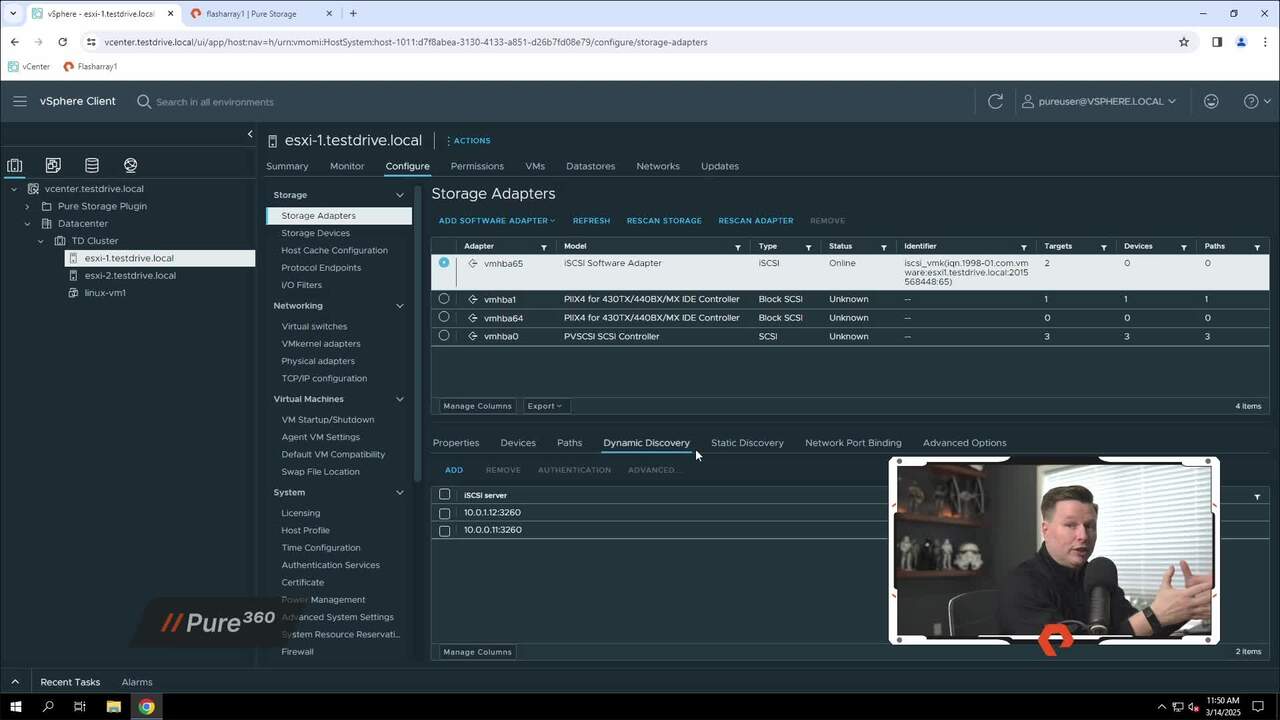00:00
Vsphere Virtual Volumes is one of the most underutilized features that is provided in all editions of vSphere that has a direct impact on making your life easier. In this demonstration, I will show how quickly and easily you can configure and provision a virtual volumes data store when using the Pure Storage vSphere client plug-in with a pure storage flash array.
00:21
Let's dive in. And here we are in our vSphere virtual Volumes test drive lab, and this is the exact same lab that you would walk through if you chose to go through these steps on your own and kind of just prove out what I'm showing you as well. But before we go in and actually start, you know, building some virtual volumes, the first thing I want to do is show that this
00:42
environment is a clean environment. There's no pre-existing. Data stores or anything, there's no movie magic going on as I've like edited this video. So if I look at the flash array and I went into storage, you'll see that there are no host groups and there are no volumes preconfigured on this box. So it's very much a very vanilla array. It's basically got its IP information as if it
01:04
was just kind of brought up out of the box. And for those that might not be familiar with Pure storage terminology. Host groups is a grouping of nodes that you would present volumes to. In our case that would be ESXi hosts, and then volumes of course are the actual, it's the actual data stores, it's the it's the lens, it's the volumes that you would present
01:23
to hosts and start formatting as VMFS or in our case as VAs. Additionally, on the vSphere side, I've already got the Pure Storage plug-in installed, so that is not something we're going to cover in this demo, but just know everything we're going to do is going to take place from the vSphere client using the Pure Storage plug-in, which would really mean in your environment you would never
01:44
have to actually log into the array again for some of these storage tasks you would just do it all here. But to do that, we do need to do a little additional configuration. So if I go into the Pure storage plug-in, I need to make sure that the plug-in is aware of our test drive lab flash array flash array one.
02:01
So from in here I need to go ahead and add the array, so I'll need to click add up here in the upper left. Like I said, the array name is Flash array 10, Flash array. Juan And the URL is flash array1.t test drive.local? And we'll use pure user, pure user as the username and password,
02:25
and click submit. It's just going to take a quick second, as you saw, basically just to register the plug-in with the array. Now you'll see the arrays appeared here. We have Flash array one. It's running Purity version 6.8.3, and Purity is our operating system that runs on our on our hardware.
02:42
Uh, you got the array URL and the other thing you'll notice. And very important because we're talking to be talking about virtual volumes here is we don't have a VASA version here registered and VASA is the vSphere uh API for storage awareness. This is what kind of makes uh Vals actually work. So we need to register with the VASA provider. So if we click the array itself,
03:02
you'll see this option comes up to say registered storage provider. So go ahead and click on that, we'll use our pure oops, pure user. Pure user login information. Basically to register the Vasa provider and this will just take another second as well. And there we have it. So now you'll notice that we've got this Vasa
03:28
version 5 registered with RA, so we're good to go from that regard to start kind of working with virtual volumes, at least from the plug from the plugin side, but we have a little bit of additional configuration to do. So if I go into the inventory and we're working with what's called the TD cluster here, so test drive cluster, and you'll see that we've got two ESXi hosts in here,
03:50
and they're both configured exactly the same. Which is to say that right now there's no ISASi adapter uh installed or configured on them, the software which uh software adapter, which is what we're going to use for this lab, and there's no data stores except for the local install data source. So again, just trying to show that there's nothing preconfigured on these boxes.
04:10
So to get the first thing set up, AKA the host groups that we need on the flash array and get the iSESI installed. Oh, we're gonna go ahead and right click on the cluster. Go down to pure storage. And we first thing we're gonna do, we're just gonna select this add or update host group and
04:27
since we don't, we're not updating one because we don't have one, so we're just gonna click add. And you notice that it's already populated with our flash array. Now granted if we had multiples, you'd see that in this drop down. Our protocol's going to be IESI, but again, like I said,
04:39
if you had different protocols in the environment, you would do the same thing for, you know, envy me or envy me over fabric or fiber channel. But we're working with IESI, we're going to leave it here, but notice we have this box that just says configure IESI initiators on the host. So we want to do that, we'll leave that check.
04:55
We kind of see that it's going to create the host group and it's gonna add these hosts to the array. So we'll just click create and again this will just take a matter of seconds. Mostly it's gonna be more on the VMware side to make sure that the adapter gets installed, you know, refresh and all those other things.
05:10
And as you see, it's finished pretty quickly. Uh, just to show we'll go to the ESXI one box, we'll go back to configure and we'll see the ice because the adapter is now installed. Uh, if I click on it, I can see that it's added the paths for dynamics discovery, so that's all looking good from that perspective.
05:29
And to show you on the flash array side what would normally be. Uh, created here, like through its normal menus, you will see that the host groups have already been created. It's got the two hosts registered, so if I click on the host group, I see that the host group is called TD Cluster. I see I have ESXI 1 and 2.
05:48
And if I actually go to ESXI1, I can even see here on the right that the IQ and everything has already been populated. Now again, you could have done all this normally through the flash array, but just through the plug-in you notice that it was just a few mouse clicks and very easy to do. So, we've got this, we've got Vassa registered, we've got ISE installed.
06:07
Now let's actually create some volumes. So if I again if I right click at the cluster level, go down to the pure storage uh plug-in. And now we're going to do the create data store. So I'll click on create data store for type. We're going to say Vival for virtual volumes. We're going to click next.
06:24
Uh, we're going to do this at the cluster level because I want to assign it to both hosts in the cluster, so we'll just leave TD cluster selected. For storage, so again, now we know we've only got the one array, we've got flash array one, so we'll select it here, but notice it knows the version of ASA, it's got the purity, so again, we just see all the information that we've configured
06:43
beforehand in the plugin. We're gonna click next for the storage container. Now storage container is a virtual volumes construct because it actually basically we're abstracting or Vvals is abstracting or virtualizing the storage, right? So now it has these ideas of containers and you
06:59
can have multiple containers. On a box, but for this lab and for this demo, we're just gonna go ahead and select the default storage container just to make things a lot easier because there would be reasons why you may want one or more containers, but that's that's a subject for another day. So we'll just take the default storage container, click next.
07:18
We're gonna call this Langer demo Valls. Bevas give it something really original here. Click next and then obviously we're at the ready to complete sites it's just gonna verify everything and we will click finish and that'll just take a couple seconds for it to scan. You can see it's creating the data store of course on the back end vSphere is going to be
07:39
doing scanning of the ISuy bus and all these other things just to make sure the data store gets presented. So we'll just wait here for a second. And we are finished and if I actually now go down, or actually I'll just look at the cluster level if I go to data stores now I see the demo volume here.
08:02
I see ESXI 1 and 2 was still the local data source, so we see the volume is created. The one thing that's very interesting with virtual volumes if I go over to the flash array. And I go back up to volumes, you'll notice that this actually doesn't show any volumes are presented or created, and the reason for that is there's actually nothing in the container. We've created the data store, but there's nothing actually in that container for Vals to
08:27
recognize. So to kind of show that what I'm gonna do is we have this Linux VM and if I look at it, it's sitting on ESXI one, so it's on one of those local data stores. I'm gonna storage motion that over to the virtual volumes data store, so I'll right click. Will do, migrate We're just gonna change the
08:47
storage only, click next. Uh, we'll select the Langervival demo down here. We'll click next. Basically it's just like this is what you wanna do, we're gonna say finish. We'll spring up the recent tasks. We see the virtual relocate virtual machine is running. Again, this will be very quick, so we're at 99%
09:11
completed. Now if I go back over to the flash array, and I just need to refresh this, I will now see. The different volumes for the Linux VM. Now Vals creates various volumes for each of the file types. basically you notice here I've got a config and a data for Linux VM one.
09:33
So the data is obviously the VMDK, the config file is everything that we're normally used to seeing, right? That's where the VMF VMFX files are, everything like that. So, let's go ahead and power this VM on, cause now we'll see a couple additional volumes get created. So that's turned on if I go back over here, you notice now we've got the actual swap volume
09:56
created, right, cause we're all very probably familiar with swap files, right? So Vals kind of breaks things out into a couple different overall volumes, but if I look back at the VM itself or the data store, if I browse the files, it's gonna look very similar or identical to what you're used to seeing on the data store. We'll see Linux VM one.
10:17
And then we're gonna see all the goodness that we're normally used to seeing BMDK files, VMFX files, so on and so forth. And there you have it, configuring vSphere virtual volumes with the pure storage vSphere client plugin, and it's really just that easy as I shown. But like I said, don't take my word for it.
10:34
This test drive lab is open to anybody, and I suggest you go kick the tires for yourself, whether you're an existing Pure Storage customer thinking about using virtual volumes or maybe you're looking at using Pure storage in your VMware environment. But until the next time, I hope you enjoyed this demo and make sure you check out other demos on Pure 360.
10:52
Thank you.