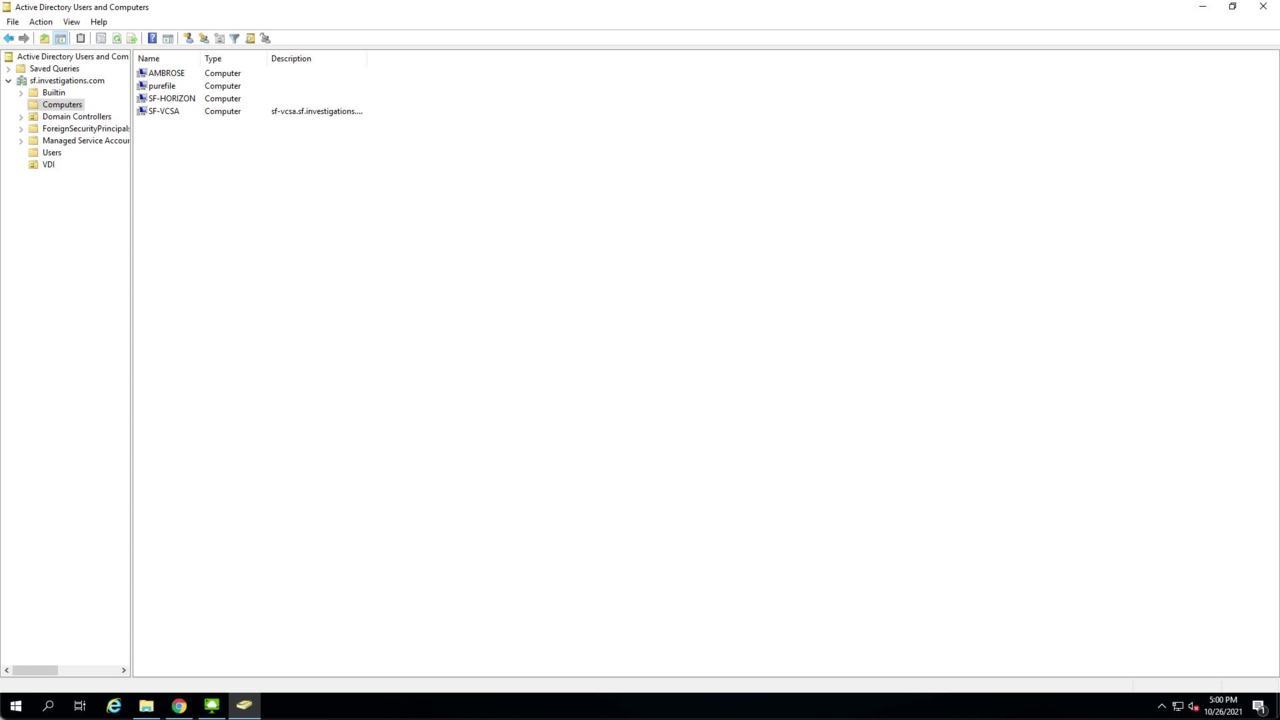00:00
In the Horizon management tool. We'll be using dedicated assignment as you can see here and only one user has been entitled a desktop. But the same principles apply to other assignment types and with whatever scale you're doing in your environment, switching over to Active directory users and computers
00:25
you can see. I've created a separate organizational unit for the video computer objects in the video user video test one switching over to the flash array will first go to storage, select the file systems tab and then we'll click on the plus on the far right to create a new file system
01:03
for our purposes. I'm going to call it pure file. You can see a directory was automatically created for us. The root directory. We're also going to make a directory export um under the root directory. I'm going to use sMB simple policy and call the user directory called the export user dash
01:26
directory. This will be where our user directories are stored on the flash array. From here we're going to create the active directory computer object on the array. So go to settings access put in the name of pure file. This is the name on the flash array put in our domain the computer name.
01:58
We want the computer object to be called on Active directory, the Kerberos and directory servers. And finally, we'll put on our credentials that will let us that allow us to create the computer object on active directory. So we have that computer name of pure file scoot over to Active directory and validate that that account showed up.
02:19
So there's nothing there right now. After we refresh the pure file object shows up there. After this we will go to the full UNC path there and you can see right now it's empty. Now we're going to go to group policy management.
02:40
We're going to create a new GPO on our ou that recreated before going to call it horizon folder redirection. Right click. Go to edit expand user configuration policies, Windows settings. And we're gonna go to folder redirection and open.
02:59
Go to the properties of desktop here. Select basic redirect everyone's folder to same location. And we want to make sure that we're creating a folder for each user Under the root path. Under the root path. We're gonna put our folio and see path from before on the flash array computer object that we created.
03:22
Yeah. Once that's done we'll switch over to our Horizon client login is our video I user within the video machine itself. We're first going to go to file Explorer and go to documents. We're going to see that the state their shows us online which is what we expect with folder
03:50
redirection. Going to create a new folder to show that you can create folders and a new text document to show you can create some data there and we're gonna put some text in the folder. Now we're going to navigate to our file share on the flash array directly to show that the folder and file we just created our present
04:28
and you can see there that the folder exists and the file contains data. Thanks for watching. So I wanted to share with you today. For more information, please go to the platform guide. Pure storage is website for EMR solutions.