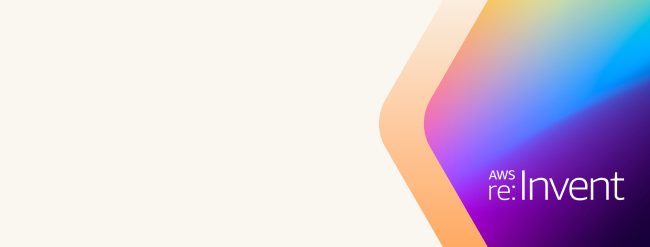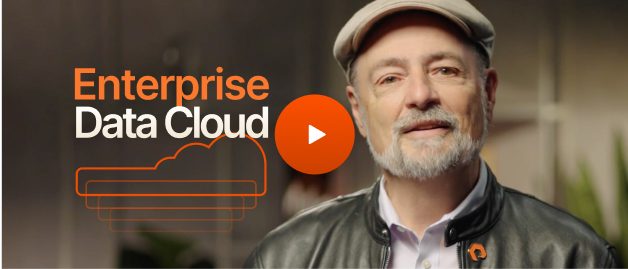Network attached storage (NAS) solves important issues around data access and management—issues that previous forms of storage struggled to address.
As the amount of data we use increases, technologies like NAS become more useful. They allow us to maximise the value of this data in an increasingly complex and data-driven world.
Read on to learn what NAS is, why it’s so important, its advantages and disadvantages, and how to set it up and manage it.
What Is NAS?
NAS is a dedicated file storage system that allows multiple users and devices on the local area network (LAN) to access data from a centralized storage area on the network. Users can access NAS using a standard Ethernet connection via a router or a network switch.
It’s called NAS because it connects to and is accessed through a network instead of directly from a user’s computer. NAS devices come with a processor and operating system, as well as applications for managing access to files. Devices do not carry a keyboard or display but are configured and managed through a web-based interface on a connected machine.
NAS devices can be connected to a local business or home network using an Ethernet cable or a Wi-Fi-enabled network to allow authorized users to connect remotely.
NAS typically handles unstructured data, such as documents, video and audio files, medical images, and text files.
Benefits of NAS Hardware
The benefits of using NAS hardware include:
Scalability
With NAS, increasing storage capacity is just a matter of adding more hard drives or drives with greater capacity. Organisations can add new storage without shutting down the network or replacing or upgrading existing servers.
Performance
Since it’s connected to the LAN, NAS can store and serve files more quickly. Removing the file serving responsibilities from other networked devices can also contribute to increased performance.
Ease of Use
NAS devices require very little installation and configuration beyond simple scripts. NAS solutions also require less administrative overhead than a UNIX or NT file server.
Accessibility
NAS centralizes storage, allowing all networked devices to easily access it. Users running different types of machines and operating systems can share files and collaborate from multiple offices or mobile locations.
Extensibility
You can download applications to the NAS box to extend functionality and add features for security, backup and disaster recovery, knowledge bases, and other purposes.
Disadvantages of NAS
That said, NAS also has a few disadvantages, including:
- Onsite data backup: Since NAS is physically onsite, it’s more susceptible to data loss from natural disasters or device theft.
- Increased LAN traffic: Heavy use of the NAS can cause congestion on the shared LAN, affecting other users. This makes NAS unsuitable for applications that transfer large amounts of data.
- Storage management: NAS is shared storage, meaning that system administrators must enforce storage quotas to avoid some users using too much storage at the expense of others.
When Should You Use NAS?
Common use cases for NAS include:
- File storage and sharing: Many small, medium-sized, and enterprise remote offices use NAS to centralize and share files. Multiple file servers can be merged onto a single NAS device for greater simplicity and easier management.
- Active archives: A high-capacity NAS can replace large tape libraries to create searchable and accessible active archives.
- Big data: NAS can store large unstructured data, such as video files, documents, and IoT data, and can be scaled out and used for processing large files, ETL (extract, transform, load) processing, and analytics.
- Virtualisation: NAS is a popular choice for new or small virtualisation environments when a business does not already have a storage area network (SAN).
How Much Does NAS Cost?
A NAS device is relatively affordable compared to other storage solutions. NAS products come in several varieties designed for large enterprises, small businesses, and home offices, though costs will vary depending on the features and storage capacity you need.
Prices for NAS range from around $500 for a single drive configuration to thousands of dollars for disk arrays with hot-swappable drives and more high-end features for storage management.
Choosing the Right NAS Hardware
Choosing the right NAS hardware involves evaluating several factors to ensure it meets your current and future needs. Here's a comprehensive guide to help you make an informed decision:
1. Storage capacity requirements and scalability
- Assess current needs: Estimate the amount of storage you currently require. Consider the types of files you'll be storing, such as documents, media files, and backups.
- Plan for growth: Choose a NAS device that can easily scale as your storage needs increase. Look for models with multiple drive bays and support for adding additional drives or expansion units.
- Hot-swappable drives: Opt for NAS systems with hot-swappable drives, allowing you to add or replace drives without shutting down the system.
2. Connectivity
- Network interface: Ensure the NAS has sufficient network interfaces to meet your speed and performance needs. Gigabit Ethernet is standard, but for higher performance, look for 10GbE (10-Gigabit Ethernet) support.
- USB and eSATA ports: These ports allow you to connect external drives for additional storage or backup purposes.
- Wi-Fi: While wired connections are preferred for speed and stability, some NAS devices offer Wi-Fi connectivity for flexible placement.
3. RAID configurations
- RAID levels: RAID (redundant array of independent disks) configurations are crucial for data protection and performance. Common RAID levels include:
- RAID 0: Striping without redundancy. It offers increased performance but no data protection.
- RAID 1: Mirroring. It offers redundancy by duplicating data on two drives.
- RAID 5: Striping with parity. It requires at least three drives and offers a balance of performance, storage capacity, and redundancy.
- RAID 6: Similar to RAID 5 but with an extra parity block. It requires at least four drives and provides higher redundancy.
- RAID 10: Combines mirroring and striping. It requires at least four drives and offers high performance and redundancy.
- Hot spares: Consider NAS devices that support hot spares, which are standby drives that automatically replace a failed drive in a RAID array.
4. Data backup and redundancy
- Automated backups: Look for NAS systems with robust backup solutions, including automated and scheduled backups, to ensure data is regularly backed up without manual intervention.
- Remote replication: The ability to replicate data to another NAS device at a different location provides an additional layer of redundancy and disaster recovery.
- Cloud integration: Consider NAS devices that offer integration with cloud storage services, providing an offsite backup option and facilitating access to data from anywhere.
5. Additional factors to consider
- Processors and RAM: NAS performance can be significantly affected by its processors and RAM. A more powerful processor and more RAM will enable faster data processing and better handling of multiple simultaneous tasks.
- Operating system and software: Evaluate the NAS's operating system and included software features. Look for features such as easy-to-use management interfaces, support for various applications (media streaming, virtualisation, etc.), and regular firmware updates.
- Form factor: Consider the physical size and design of the NAS. Desktop models are compact and suitable for small offices or home use, while rack-mounted models are designed for data centers and larger organisations.
- Noise level: If the NAS is going to be in a noise-sensitive environment, consider models designed for quiet operation.
Step-by-step Instructions for Setting Up NAS Hardware
Setting up NAS hardware involves several steps, from physically connecting the device to configuring it for optimal performance. Here’s a detailed guide:
Step 1. Unbox and assemble the NAS
Unbox the NAS unit and make sure all components are there (NAS unit, power adapter, Ethernet cables, screws, etc.).
Step 2. Install the hard drives
Open the NAS casing or drive bays. Insert the hard drives into the bays and secure them with screws if necessary. Ensure proper seating and connection of the drives.
Step 3: Connect the NAS to the network
Position the NAS in a well-ventilated area to prevent overheating. Ensure it is accessible for maintenance but secure from unauthorized access. Plug the NAS into a power outlet using the provided power adapter and connect the NAS to your network switch or router using an Ethernet cable.
Step 4: Initial power-up and configuration
Press the power button to start the NAS and wait for it to boot up (this may take several minutes). On a computer connected to the same network, open a web browser, then enter the NAS’s default IP address (usually found in the manual) or use a provided software utility to discover it. Follow the on-screen instructions to complete the initial setup. Be sure to set up the admin account and password and configure the network settings (IP address, DNS, etc.).
Step 5: Configure storage and RAID
Access the storage management section of the NAS interface. Choose the RAID level (RAID 1, RAID 5, RAID 6, etc.) based on your data redundancy and performance needs, then initialize and format the drives. Be sure to set up shared folders for different departments or projects and configure access permissions for users and groups.
Step 6: Set up user accounts and permissions
Add user accounts for employees who need access to the NAS. Assign usernames and passwords. Configure read/write permissions for each user or group based on their roles. Ensure sensitive data is protected by restricting access to authorized personnel only.
Step 7: Configure backup and data protection
Configure regular backups to external drives, cloud storage, or another NAS. Use NAS-native backup applications or third-party solutions. Then, enable data protection features, if supported, and set up antivirus and anti-malware tools to protect data.
Step 8: Configure the network and security
Enable network services by configuring SMB, NFS, FTP, or other file-sharing protocols as needed. Set up remote access if required, ensuring it is secure (e.g., VPN). Implement security measures by enabling firewall settings and configuring IP access control. Use encryption for sensitive data. Be sure to regularly update NAS firmware and software.
Managing NAS Hardware
Effective management of NAS hardware is crucial to ensure its optimal performance, security, and longevity.
Here’s an overview of various management options and best pracices:
1. Management options for NAS hardware
- Web interface: Most NAS devices come with a web-based interface accessible through a browser. This interface provides a user-friendly way to manage settings, monitor performance, and configure features.
- Mobile apps: Many NAS manufacturers offer mobile apps that allow you to manage and monitor your NAS from your smartphone or tablet. These apps often support file access, system monitoring, and configuration changes.
- Desktop applications: Some NAS systems include desktop applications for more comprehensive management options, including file synchronization, backup solutions, and remote access configurations.
- Command line interface (CLI): Advanced users can use SSH or other CLI tools to manage the NAS, which allows for more granular control and automation through scripts.
2. Accessing and controlling the NAS device remotely
- Remote web access: Most NAS devices allow remote access to their web interface. This usually involves setting up port forwarding on your router or using the NAS’s built-in dynamic DNS services.
- Cloud services: Many NAS vendors offer cloud-based services that facilitate remote access without needing to configure your router. These services typically include secure connections and user management.
- VPN access: Setting up a VPN (virtual private network) allows secure remote access to your NAS as if you were on the same local network. This adds a layer of security compared to simple port forwarding.
- Mobile apps and desktop clients: Using the manufacturer’s mobile apps and desktop clients can also provide secure and straightforward remote access to your NAS files and settings.
3. Firmware updates and regular maintenance
Firmware updates often include critical security patches that protect your NAS from vulnerabilities and attacks. Updates can also bring performance improvements, bug fixes, and new features, keeping your NAS running smoothly and efficiently. Furthermore, ensuring your NAS firmware is up to date can maintain compatibility with new hardware, software, and network protocols.
Regular maintenance is also important. Be sure to:
- Regularly check the health of your hard drives using SMART (Self-monitoring, Analysis, and Reporting Technology) tools provided by the NAS. Replace any drives showing signs of failure.
- Periodically verify that your backup processes are working correctly and that data can be restored from backups.
- Monitor system performance to identify and address any bottlenecks or issues. This includes checking CPU, memory, network utilization, and disk I/O.
- Regularly review user accounts and permissions to ensure they are up to date and secure. Remove unnecessary accounts and update passwords periodically.
- Perform regular cleanup of old files and optimise storage usage. This can include deduplication, compressing files, and defragmenting volumes (if applicable).
Conclusion
NAS hardware offers numerous benefits for both personal and business use, including centralized data storage, enhanced security, and scalability. By providing a centralized repository, NAS devices allow multiple users and devices to access and share files easily, improving collaboration and productivity. With built-in redundancy features such as RAID configurations, NAS ensures data protection and availability, safeguarding against potential disk failures. Additionally, the ease of remote access and management through web interfaces, mobile apps, and VPNs makes NAS an incredibly versatile and convenient storage solution.
For those seeking reliable, secure, and scalable storage solutions, exploring NAS options is highly recommended. NAS hardware is not only cost-effective but also supports automated backups, cloud integration, and advanced security features, making it an ideal choice for managing and protecting valuable data. In short, NAS can significantly enhance data management and accessibility, ensuring your data is always available and secure.
Why Pure Storage for Your NAS Hardware
NAS is a great choice for organisations that want to store and share large amounts of data in a distributed network. But legacy NAS solutions based on HDDs are costly and slow. Modern NAS systems use faster flash storage in all-flash configurations or alongside HDDs.
Pure Storage® FlashBlade® is a scale-out NAS solution that allows you to simplify and consolidate data storage in modern storage infrastructure. FlashBlade offers both file and object storage and delivers native all-flash performance. New blades can be added to increase capacity and performance without disrupting the network.
Choose FlashBlade for:
- Scalability: Increase capacity and performance with each blade.
- Performance: Up to 15GB/s bandwidth with 15 blades in a single chassis.
- Connectivity: Up to 16 100Gb/s Ethernet ports per FlashBlade system.
Read IDC’s report on why FlashBlade is a huge leap forward for unstructured data storage.