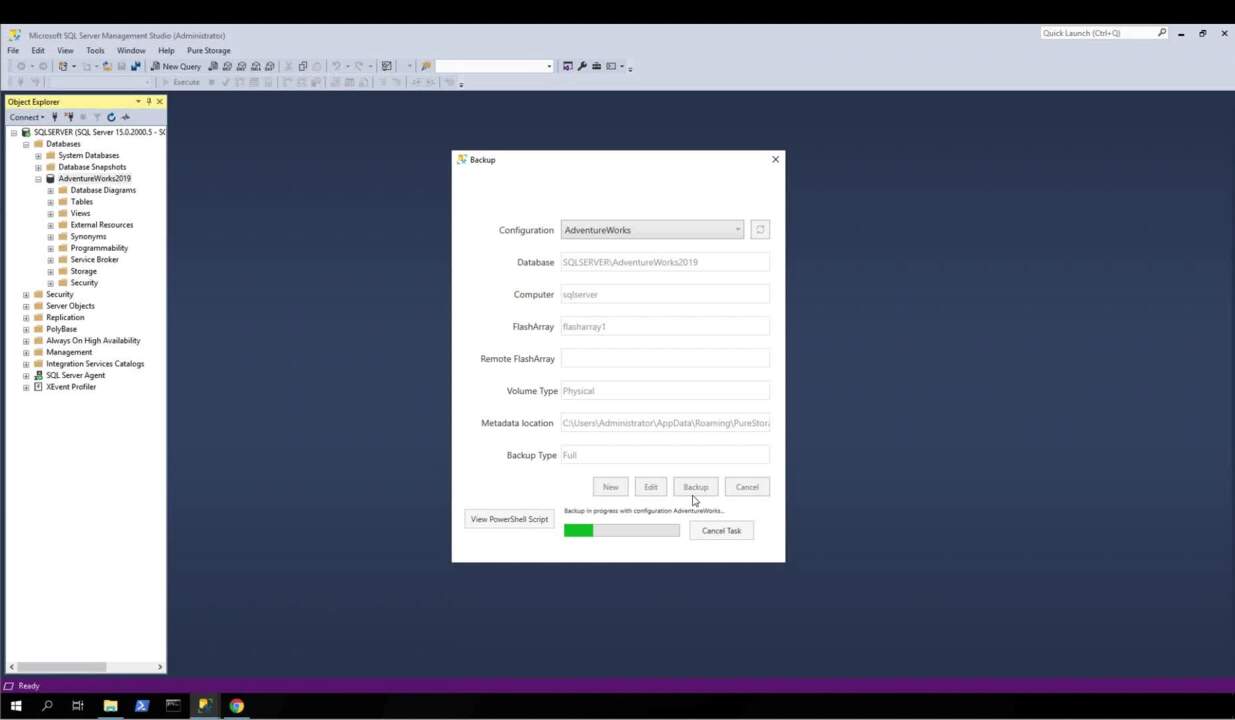00:15
Recently Pure Storage announced version 2.0 of our flattery extension for sequel server management studio. Today I'd like to demonstrate this integration and point out some of the newly available features in this environment. We have a flashlight with two volumes, one for sequel data files and another for logs. Both of these are mapped to our sequel server host as the S and L drives respectively.
00:39
And on them we have an Adventure Works database with the extension installed. We now have a pure storage menu available with several options which we'll use to configure and take application consistent snapshot based backups and restores. Let's kick that process off by starting with the credential manager which is new for two Dato. Using the Credential Manager.
00:59
We can specify access credentials for the Windows host running sequel server. The Flash ray on which the data is stored and optionally a V center server. If our Windows host happens to be a VM. The verified button is a handy feature for testing the entered credentials to make sure that they are indeed valid.
01:20
We've got our Windows credential in place. Let's add one more for the flash array and verify it as well with those credentials in place. We'll move on to defining our backup job by selecting new backup configuration. The configuration name field is free form text and we'll pick a host from the drop down list
01:53
which is populated with Windows servers that we've created credentials for already. Once we select sequel server from the list we build a list of databases running on that host. Once the dropdown is populated, we'll choose our Adventure Works Database. Next we'll specify the flash rate from the drop down, which is you guessed it populated from the flash rate credentials we've created so far.
02:17
Version two dot oh, supports all forms of flash rate data replication, whether it's asynchronous active cluster or active D R. If we were replicating, we'd want to be sure to include the remote flash rate credential here as well. We would also need to specify a V center credential and VM name if our Windows host was a virtual machine and using a raw device map.
02:36
R D M s are supported today but watch this space closely because visual support will be available in the very near future as well. A feature which many of our customers have asked for and are very excited about. Well it's safe to add the backup job and since this is the first backup we've configured for this server, the Pure V. S. S hardware provider will be installed
03:02
and now we've successfully configured it back up to run the backup. We'll select backup from the menu in addition to being available in the menu bar. This is also possible by right clicking on the database itself and choosing back up from the context menu. Adventure Works is already selected. Let's hit the backup button and now we've successfully taken an application,
03:25
consistent backup of our database. The extension also includes a Power Shell module, The pure storage backup sDK clicking on view. Power Shell script and the UI gives us the command. We would run to accomplish the same task via Power Shell. Let's copy that command to the clipboard and go
03:42
take one more backup this time with power Shell. And we're done looking at the Flash ray for a minute since these volumes were configured as part of a protection group. We take a protection group snapshot here. We see one for each of the two backups we did clicking on one of these p group snapshots. We see that includes a volume snapshot for each of our two volumes.
04:09
Data and log and looking at one of those two volumes, we can see the volume snapshots from there as well. If there was no P group we would simply take volume snapshots. That's also a configurable behavior. Even if there is a P group. Alright, back in S S. M. S.
04:26
Let's select backup history to get a list of the backups, we've taken all backups will appear here regardless of whether they were taken through the UI or via Power shell, we can either mount the snapshots from the back up as separate drives or restore in place. Let's count them first. We'll pick the mount.
04:43
Computer and since our backup has to snap shots we need to pick to drive letters to use volume mount points are also an option here. I'll pull up the power shell equivalent one more time just to point out that practically everything you can do in the U. I can also be done through Power Shell. Our mount is complete and as you can see we now have E and F drives and if we browse one we'll
05:16
see our adventure works data file is indeed there once you're finished with amount of drives selecting dismount will clean things up for us and now R E N F drives are gone. Now let's restore a backup in place by selecting it and clicking restore. We support no recovery mode and also have an option to allow the restore to complete
05:50
partially if for some reason not all of the snapshots are available. Once again we can do this via Power Shell if we want with a pretty simple command, let's go ahead and run the restore. And as you can see we're restoring back to the original drives and it's done now. I've mentioned Power Shell quite a bit.
06:14
Let's take a look at the module which makes up the backup sDK As you can see here there are several command lets that make up the backup SDK and the list of them has been expanded in version 2.0. You can use them interactively for doing ad hoc backups and restores and it's also a great way to schedule, recurring backups now that you've seen the flash reintegration with S.
06:34
S. M. S. I encourage you to download it and give it a try for yourself and if you're running a previous version now might be a good time to consider upgrading. Thanks for watching.